Facebook Login Setup for Built-in Channels
Facebook Login Setup for Built-in Channels in your website
-
Go to https://developers.facebook.com/apps , select Add a New App.

-
Insert Display Name and Contact Email you want facebook to connect with your website. Then click Create App ID.
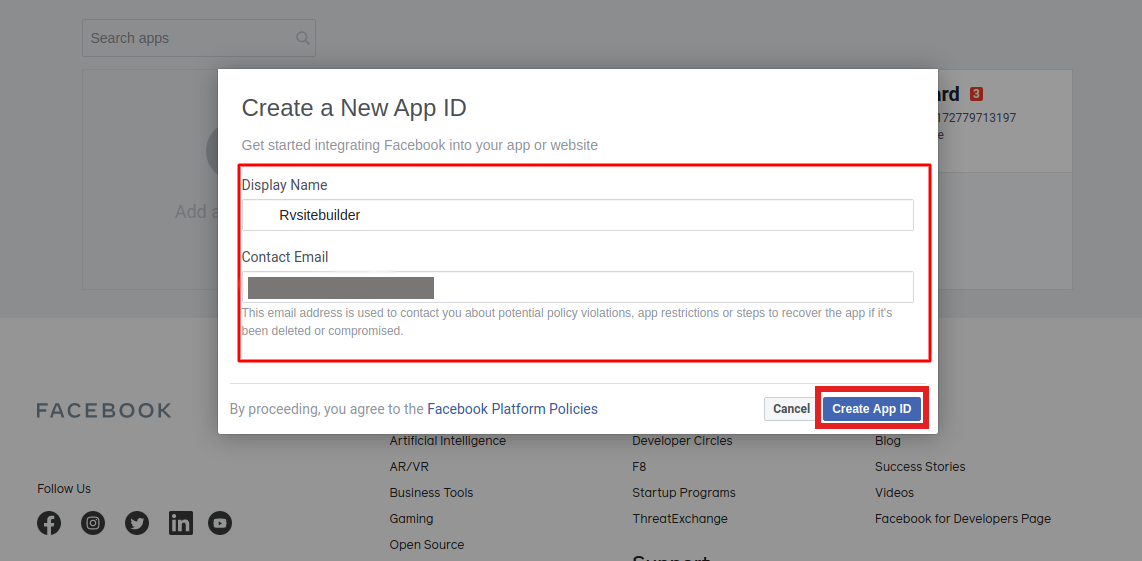
-
Insert the correct Security Check.
-
Next page, look for product Facebook Login and select Setup.
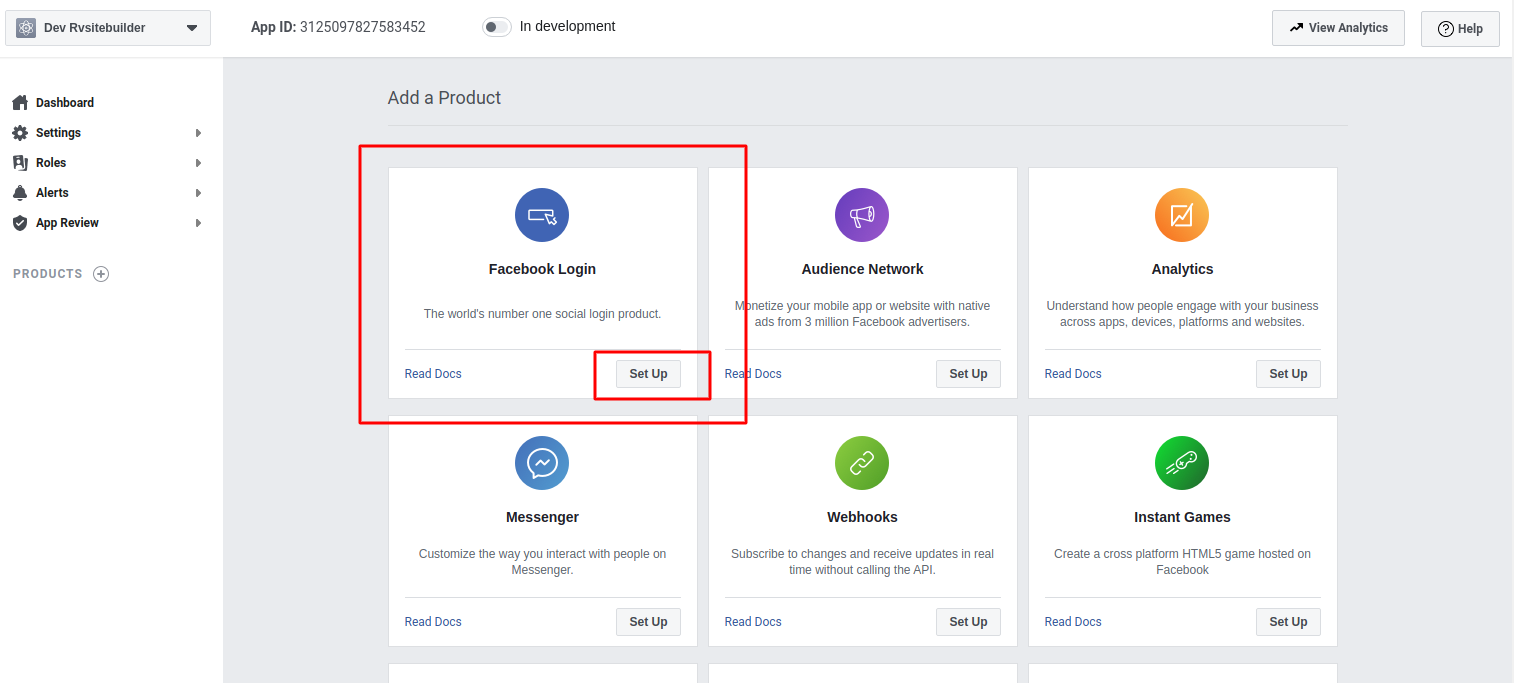
-
At Product menu on the left, find Facebook Login and click Settings.And insert OAuth redirect URIs and Save Changes.
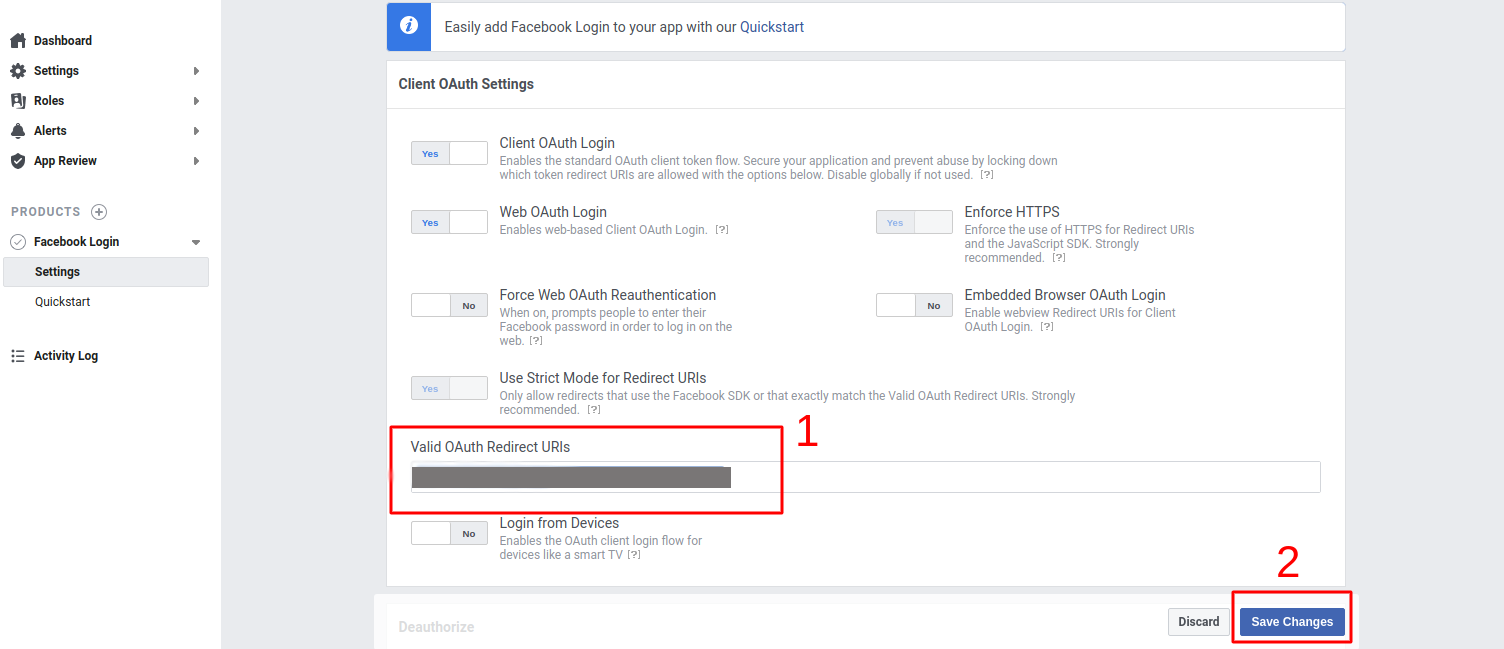
**You can find OAuth redirect URIs in your website editor -> Site -> System Pages -> Login, click on Login form to open Login setting, look for Login Callback URL for facebook.
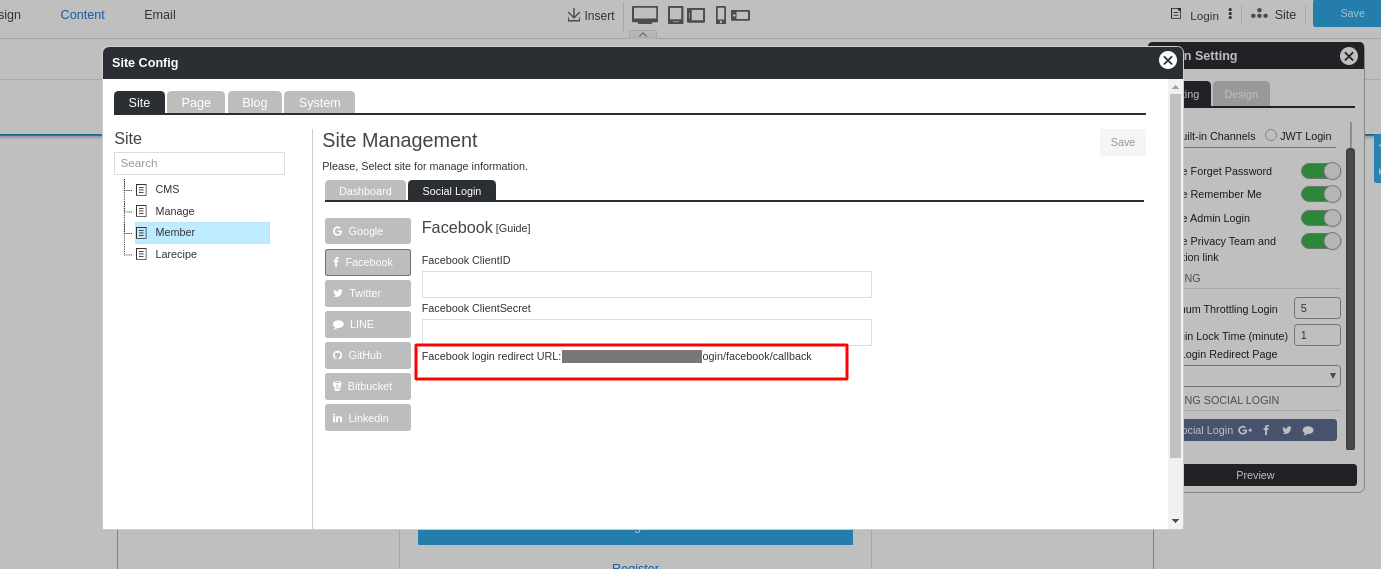
-
Go to Settings -> Basic, to insert Privacy Policy URL. If you have a page to provide Privacy Policy on your website, if not, you can insert your website URL.
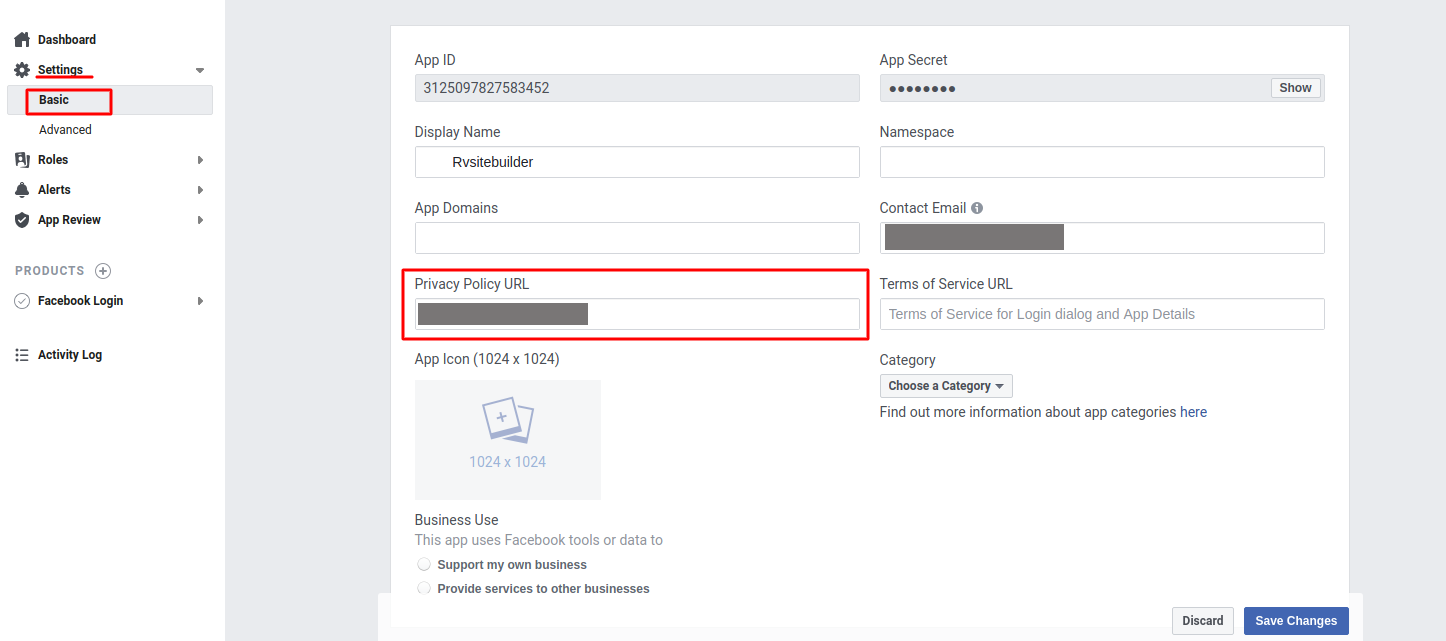
-
Select + Add Platform to continue.
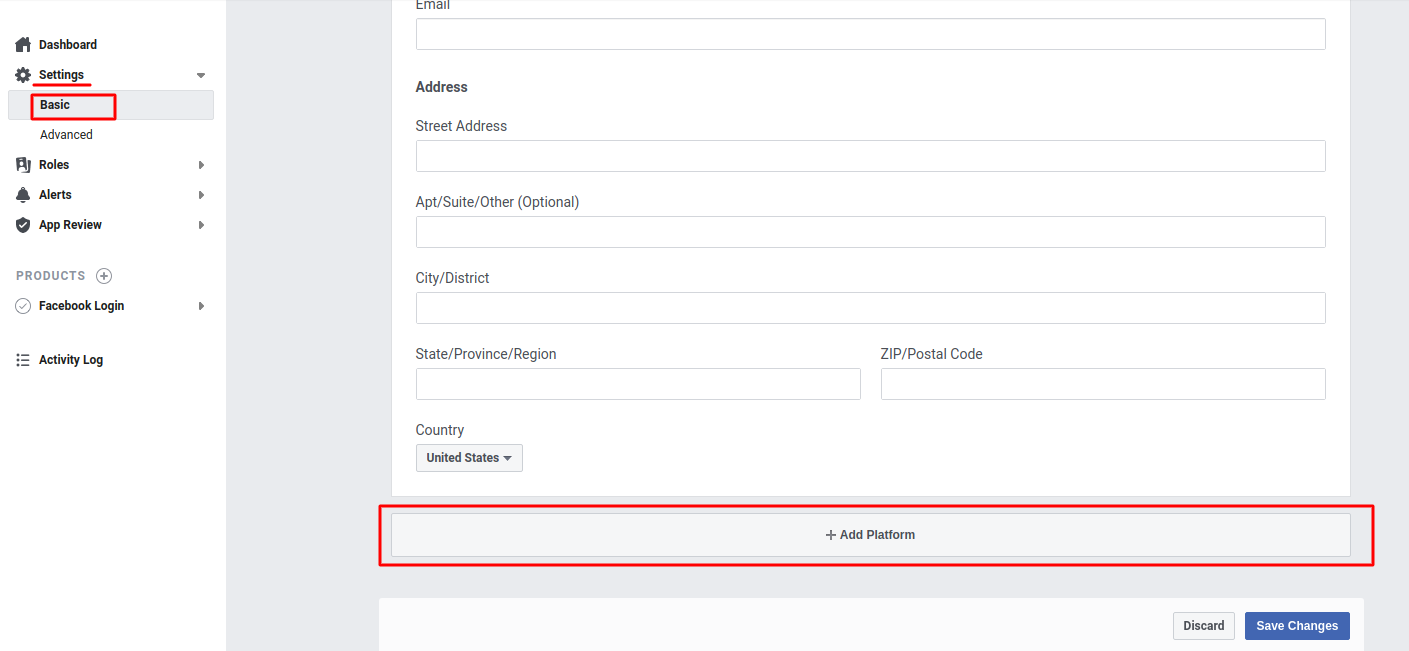
-
Select Platform as Website.
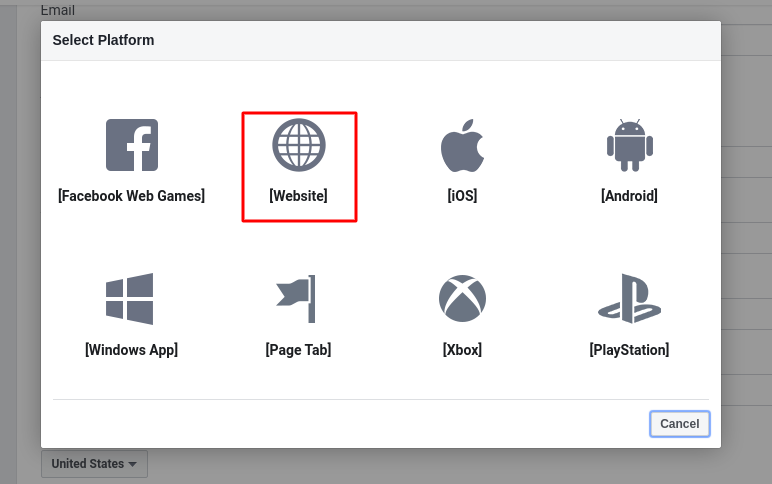
-
Insert your website at Site URL and click Save Changes.
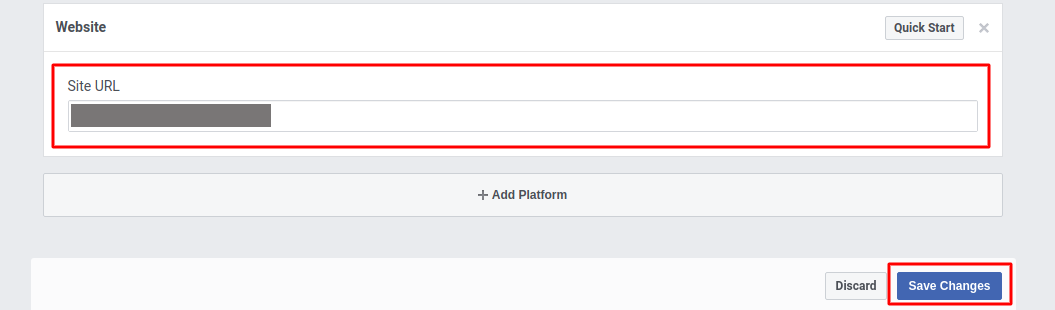
-
Look for App Secret, and select Show.

-
Login as admin to your website.
-
Go to website editor -> Site -> System Pages -> Login, click on Login form to open Login setting, to enable Facebook Login Setup.
-
User the data of App ID and App secret from number 13 to insert at Facebook Login Setup.