Extending WYSIWYG
Overview
Usually what you do on your app will run under your own route, what if you want to inject your code to other app's route such as RVsitebuilder's WYSIWYG. Thanks to Laravel blade's @inject method. This open possibility to inject your code to our app.
Inject Services
To inject your code to WYSIWYG, your need to define your blade file to inject on your app's service provider.
On your app's service provider, load your application events under boot method.
public function boot()
{
$this->defineinject();
}Define injections to insert code to display on other apps.
public function defineinject()
{
app('rvsitebuilderService')->inject('inject-name','vendor-name/project-name::view blade file');
}Inject name
| inject Service User | inject Service Admin |
|---|---|
| viewmode | toolbar |
| editmode | section_icon |
| section |
Viewmode
You can add your code to our viewmode by using Inject viewmode.
Example code :
app('rvsitebuilderService')->inject('viewmode','vendor-name/project-name::view blade file');Result is below :
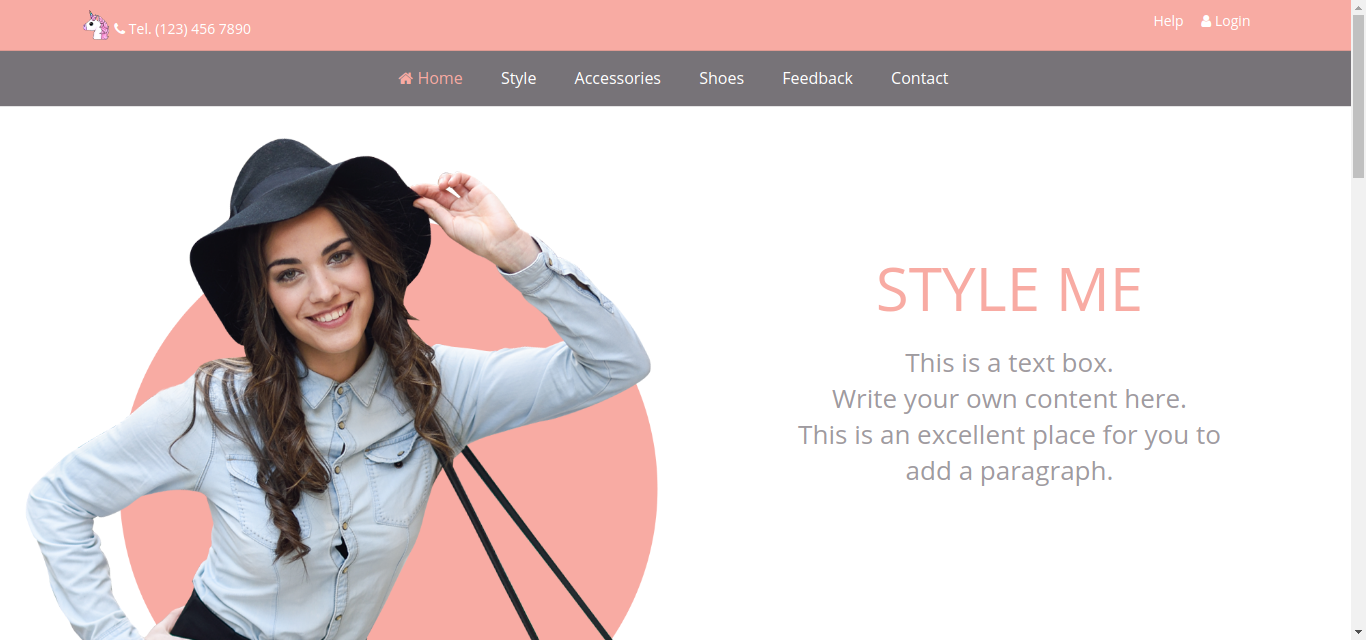
Editmode
User's website while editing from admin interface displays under WYSIWYG toolbars is editmode.
Example code :
app('rvsitebuilderService')->inject('editmode','vendor-name/project-name::view blade file');Result is below :
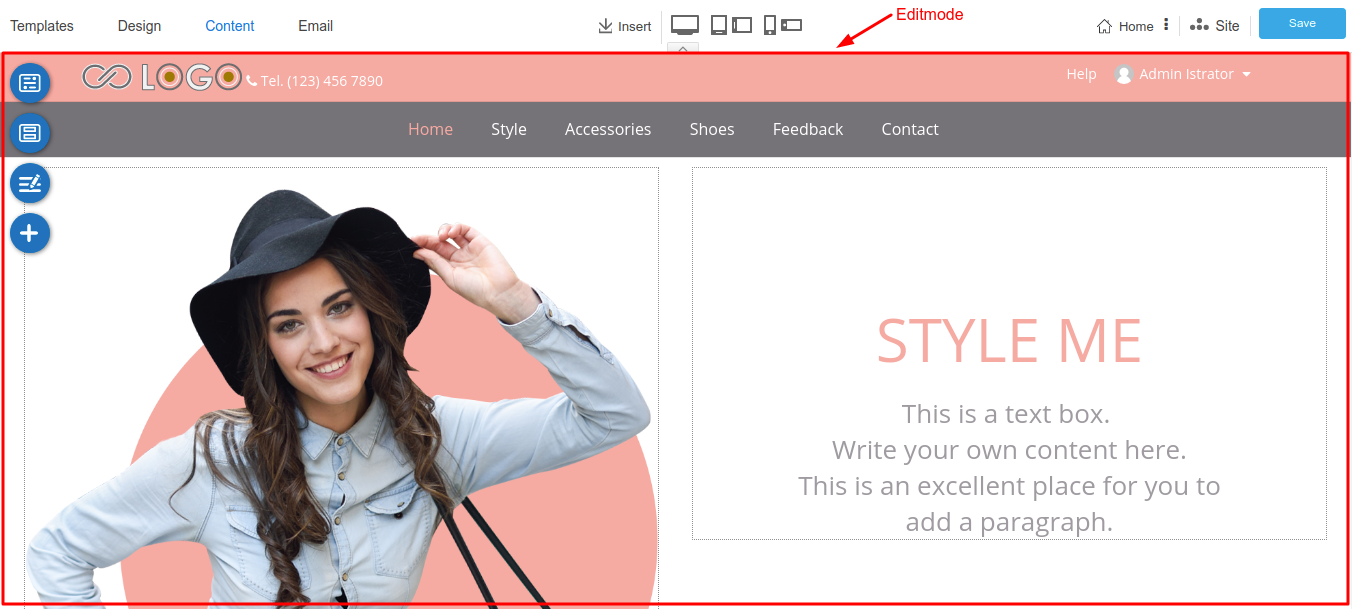
Toolbar
You can add your widget to our Tools -> Widget in WYSIWYG by using Inject Toolbar.
Example code :
app('rvsitebuilderService')->inject('toolbar','vendor-name/project-name::view blade file');Result is below :
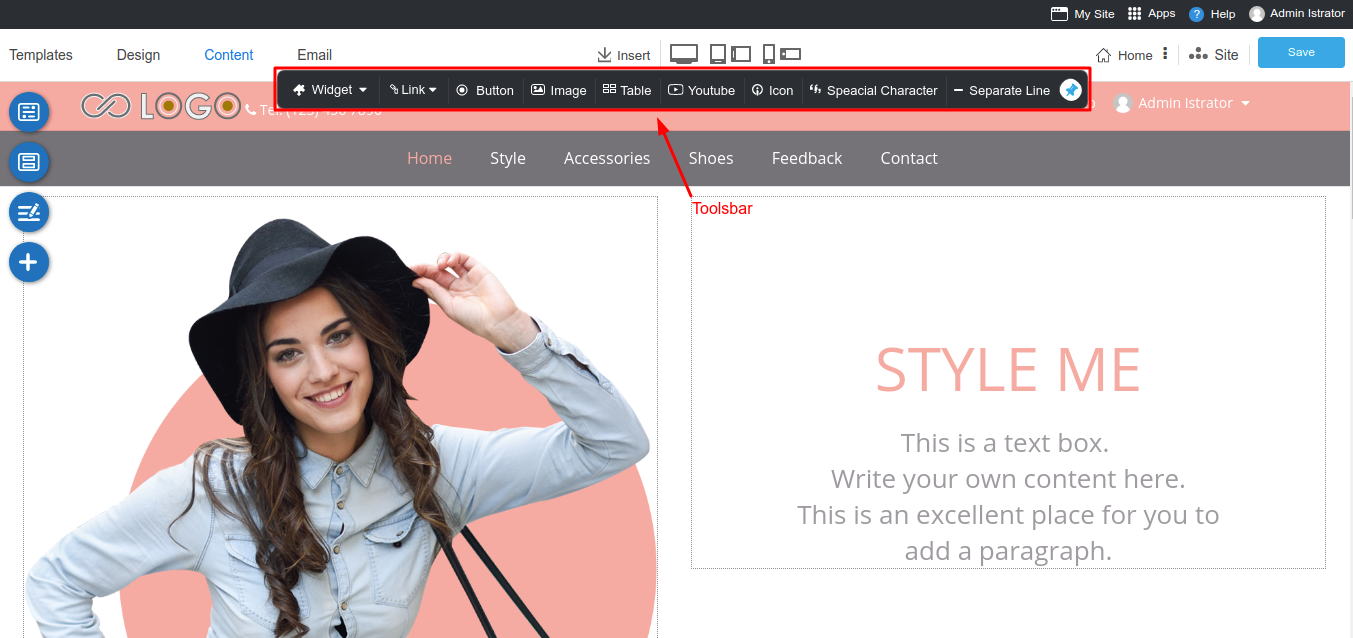
Section_icon
You can add your icon widget to our Content -> Section in WYSIWYG by using Inject Section Icon.
Example code :
app('rvsitebuilderService')->inject('section_icon','vendor-name/project-name::view blade file');Result is below :
![]()
Section
You can add your widget to our Content -> Section in WYSIWYG by using Inject Section.
Example code :
app('rvsitebuilderService')->inject('section','vendor-name/project-name::view blade file');Result is below :
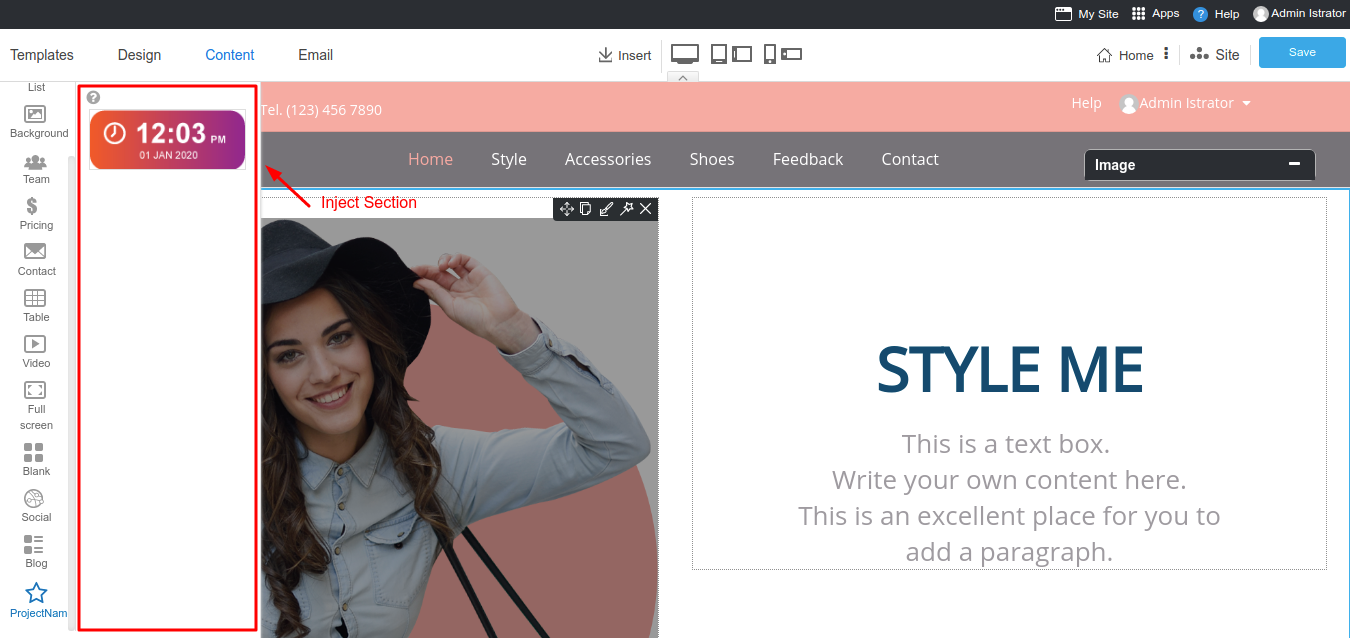
{info} If you are not familiar with its
widget design. Check out the full RVsitebuilder Widget to get started.